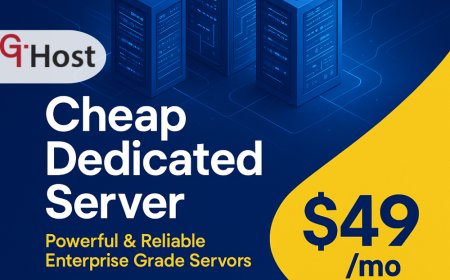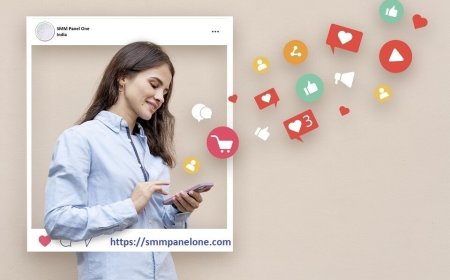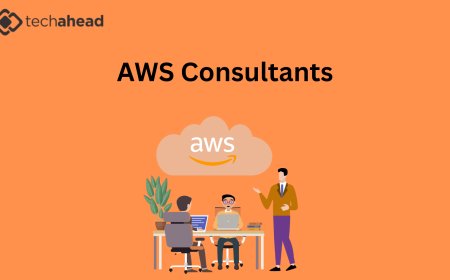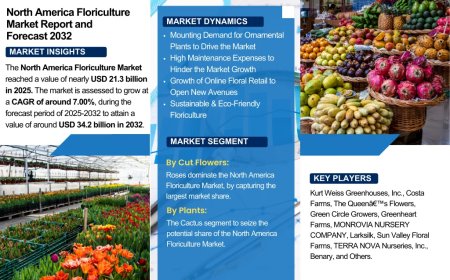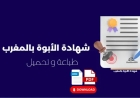From Concept to Creation: Mastering the Art of Vector Artwork
Unlike raster images (like JPGs or PNGs), vector graphics are created using mathematical formulas.

In the ever-evolving world of digital design, vector artwork stands out as a powerful, scalable, and professional medium. Whether you're designing a logo, creating marketing assets, or prepping artwork for embroidery or printing, mastering vector art can elevate your work from good to outstanding.
This guide takes you through the complete journey from concept to creation helping you understand what vector art is, why it matters, and how to create stunning, print- and stitch-ready graphics.
What is Vector Artwork?
Unlike raster images (like JPGs or PNGs), vector graphics are created using mathematical formulas. They use paths, curves, points, and shapes meaning they can scale infinitely without losing quality.
Popular vector formats include:
- SVG (Scalable Vector Graphics)
- AI (Adobe Illustrator)
- EPS (Encapsulated PostScript)
- PDF (Vector-based versions)
- CDR (CorelDRAW)
This makes vector artwork ideal for logos, embroidery, signage, apparel design, and more.
Why Is Vector Art Important?
Scalability Without Loss
Whether your design appears on a business card or a billboard, it remains crisp and clean.
Easy Editing
You can adjust colors, lines, and shapes without starting from scratch every element is individually editable.
Essential for Print and Embroidery
Professional printers and embroidery digitizers often require vector files to deliver sharp, flawless results.
Step-by-Step: How to Create Vector Artwork
Lets break down the process of creating vector art from scratch or from a rough concept.
Step 1: Start with a Sketch or Concept
Begin with a rough sketch or digital idea. This could be a hand-drawn image, a client request, or a simple design concept.
- Use pencil and paper or sketch digitally using tablets.
- Keep the layout clean and lines distinct for easy tracing later.
Step 2: Choose Your Vector Software
Here are some of the most popular vector design tools:
|
Software |
Best For |
Platform |
Price |
|
Adobe Illustrator |
Industry-standard |
Windows/Mac |
Paid (Subscription) |
|
CorelDRAW |
Advanced print design |
Windows/Mac |
Paid (One-time or sub) |
|
Inkscape |
Beginners & budget |
Windows/Mac/Linux |
Free |
|
Affinity Designer |
All-around design |
Windows/Mac/iPad |
One-time fee |
Pick a tool based on your comfort level and design needs.
Step 3: Trace or Build the Artwork
- Manual Pen Tool Tracing: Draw curves and paths by hand. This gives the most control and precision.
- Auto-Trace: Import a raster image and let the software create a vector outline. Youll need to refine the results.
Pro tip: Keep shapes as simple as possible too much detail can complicate later use (especially in embroidery or small print).
Step 4: Define Colors, Layers, and Strokes
Assign colors using Pantone or CMYK values (for printing), or simpler RGB (for web/digital). Label and organize layers for easy editing.
Use strokes (outlines) sparingly if the artwork will be digitized for embroidery, as stitches follow paths and not effects.
Step 5: Save in the Right Format
Save your file in multiple formats depending on where its going:
- .AI for editing in Illustrator
- .SVG for web, embroidery conversion, or scalable logos
- .PDF/EPS for printing
- .PNG (Exported) for client previews
How Vector Artwork Helps with Embroidery Digitizing
If youre planning to convert your vector design into an embroidery file (like PES or DST), vector files are crucial. They allow digitizers to cleanly assign stitch paths without dealing with pixel-based fuzziness.
Thats where services like Digitizing Buddy shine you can send your vector artwork, and theyll convert it into a flawless embroidery file tailored to your machine and fabric type.
Common Mistakes to Avoid in Vector Artwork
- Over-detailing: Keep shapes simple avoid unnecessary anchor points.
- Not Using Layers: Label each element clearly for future edits or digitizing.
- Using Raster Effects: Drop shadows or pixel-based filters dont translate well to embroidery or print.
- Ignoring Color Modes: Use CMYK for print; RGB or Pantone for embroidery thread matching.
Need Vector Artwork for Embroidery? Weve Got You Covered
Creating vector art is one thing. Converting it into a digitized embroidery file is another.
If you're planning to stitch your design, digitizing is essential. Digitizing Buddy offers:
- Clean vector-to-stitch conversion
- Compatibility with all embroidery machine formats
- Quick turnaround and expert support
- Affordable, high-quality results
Final Thoughts
Mastering vector artwork is a valuable skill that serves you well across multiple creative fields from branding and marketing to embroidery and beyond. The key is to start simple, stay organized, and refine as you go.