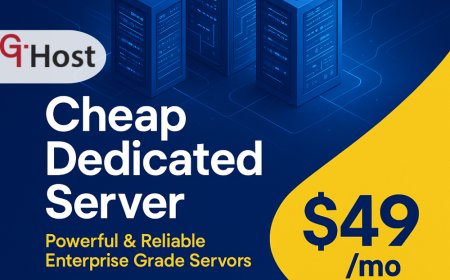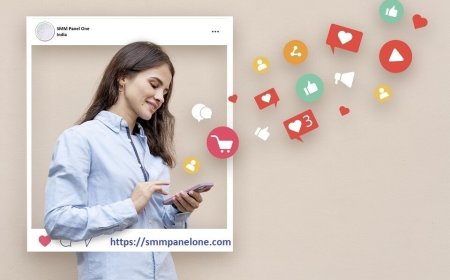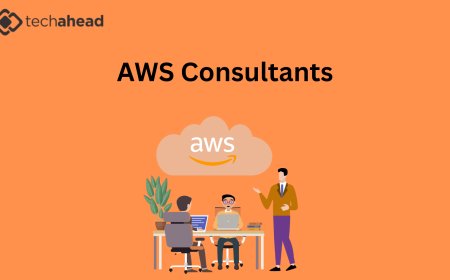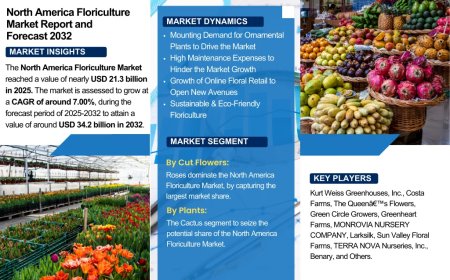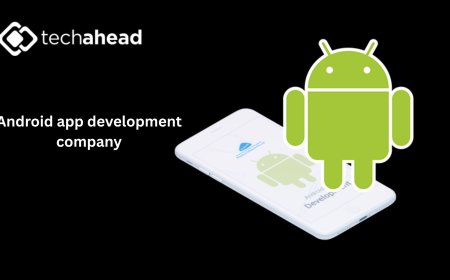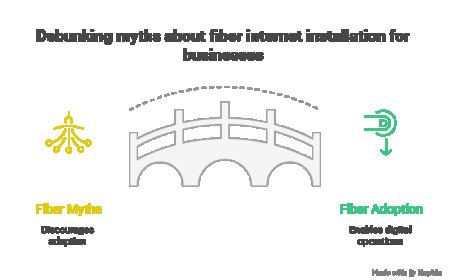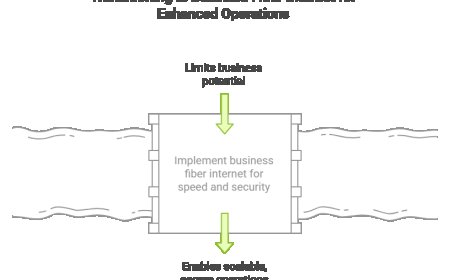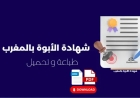Taking A Screenshot on Windows 10- Now Made Simple
Here we are talking about how to capture a screenshot in Microsoft Windows 10. Below, we’ll discuss a few ways to capture your Windows 10 PC, so you may select the method that fits you most.
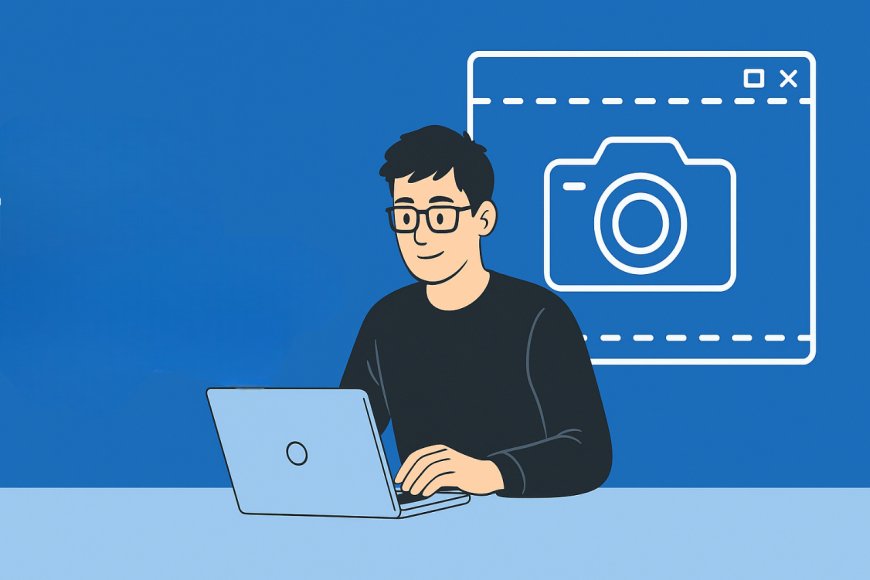
One day, almost all computer users will need to take a screenshot. It's amazing how long it has taken us to perfect this basic technique of snapping a photo of anything on your computer screen. Microsoft Windows has offered screen-printing capabilities since the first PCs in the 1980s (though its text-based option was distinct from the raster screenshots of today).
Windows 10 now has several screenshot methods, including the Snip and Sketch application. In case you are unaware of how to take a screenshot in Windows 10, make sure to go through the blog till the end.
Here we are talking about how to capture a screenshot in Microsoft Windows 10. Below, well discuss a few ways to capture your Windows 10 PC, so you may select the method that fits you most.
Snip and Sketch follows hitting Windows Key-Shift-S.
One method is a basic Windows shortcut for capturing a snapshot using Snip and Sketch without opening it. By hitting the Windows Key-Shift-S combination, you can select between capturing the whole screen, a rectangular selection, a freehand selection, or a particular application window.
The Snip and Sketch tool can be opened very easily by just pressing the Screen Snip button, that you will find in the Action Center.
Option three is to choose Ease of Access and then Keyboard, followed by Screen Snipping under Windows' Settings using the PrtScn Button. Note that for Windows to work, you have to reboot it.
Use the Clipboard with the Print Screen Key
The classic approach for how to take a screenshot in Windows 10 is the Print Screen key, also often known as PrtSc, PrtScn, or PrntScrn. By pressing Print Screen, the full-screen picture is copied to the Clipboard; adding Alt makes Alt-Print Screen duplicate only the current window.
Once the picture has been copied to your Clipboard, you must place it into a program that supports images, such as Photoshop, Paint 3D, or Microsoft Paint (unless you employ the next tip). Ctrl+V is the option that allows you to paste the image that you have just taken a screenshot of anywhere you want to.
Print Screen is especially useful for taking app screenshots that change their appearance when a key combination is used. Many times, the menu may collapse as soon as you strike a shift key.
Press the Windows key together with Print Screen.
Another method for how do I screenshot on Windows 10 is to use the Windows Key-Print Screen combination. With this strategy, the screen blackens briefly to indicate that it succeeded; a PNG picture of your screen is saved to your Pictures and then the Screenshots folder. This method also works if you push the Power and Volume Down buttons on a tablet like the Surface Pro at the same time.
Although your photos are kept elsewhere (in your Videos/Captures folder), the shortcut Alt-Windows+Key-Print Screen technically uses the Windows Game Bar (see next photo).
We hope these ways were helpful for you in taking a screenshot on your Windows 10; however, if you are still looking for more ways, we would recommend that you check out the website Datarecovee.